How do I pair my PRO Voice with my iPhone or Android device (incl. tablets)?
Pairing the PRO Voice with your iOS or Android device for the very first time is simple. We’ve included a handy Quick Start Guide in the box and a more detailed step-by-step process is explained below. Please take the following steps to quickly pair up with your favorite device for the first time:
- Press and hold the Multifunction Button on the PRO Voice for around 4-seconds
- The PRO Voice will flash orange and green - you are now in Pair Mode
- On your device, browse to Settings > Bluetooth (Make sure Bluetooth is ON)
- The PRO Voice will appear in your “My Devices” list as “PRO Voice”
- Tap PRO Voice and you’re paired!
Note: If you do not see the PRO Voice in your “My Devices” list, toggle Bluetooth on/off to refresh the list.
How do I pair my PRO Voice with my Mac running OS X?
To pair the BTS with your Mac, please take the following steps:
- Press and hold the Multifunction Button on the PRO Voice for around 4-seconds
- The PRO Voice will flash red and blue - you are now in Pair Mode
- On your Mac, go to System Preferences > Bluetooth (Make sure Bluetooth is ON)
- The PRO Voice will appear in your “Devices” list as “PRO Voice”
- Select the PRO Voice with your mouse and click “Pair”
- You’re done!
How do I pair my PRO Voice with my Windows PC?
Note: Most Bluetooth-enabled Windows PC's are ready to use out of the box with Bluetooth audio devices. Your PC's Bluetooth hardware must support the A2DP Audio Standard in order to use the sound and microphone features of the PRO Voice. If your Windows PC is using the Generic Microsoft Bluetooth Enumerator driver (seen in Device Manager), you must install the latest Bluetooth Driver from your PC manufacturer. In some cases, a USB Bluetooth Audio Adapter supporting A2DP will be required for older, legacy system for music playback. Please see the next question for help.
If you’re using Windows XP, 7 or 8 please follow these instructions:
- Ensure your PRO Voice is powered off and your PC’s Bluetooth is turned on
- Press and hold the Multifunction Button on the PRO Voice for around 4-seconds
- The PRO Voice will flash orange and green - you are now in Pair Mode
- Right-click the Bluetooth Icon in the Windows system tray and click "Add a Device"
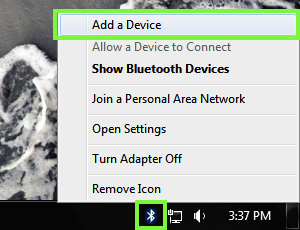
- The PRO Voice will appear in the list of Bluetooth devices
- Click the "PRO Voice" item in the window and then click Next1
- Once the BTS has been installed, Right-click the Volume control icon in the system tray and select "Playback Devices"
- Click the "Headphones" item in the list and then click "Set as Default"
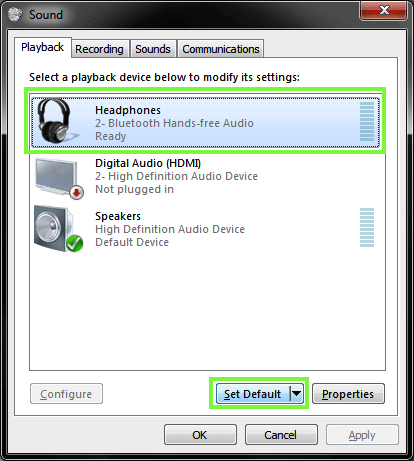
- Click "OK" to close the window - you're now paired and ready to go!
If you’re using Windows 10 please follow these instructions:
- Ensure your PRO Voice is powered off and your PC’s Bluetooth is turned on
- Press and hold the Multifunction Button on the PRO Voice for around 4-seconds
- The PRO Voice will flash orange and green - you are now in Pair Mode
- In Action Center, select Connect > PRO Voice
- You’re paired!
1. If you receive an error during the installation process, you will need to download the official Bluetooth driver from your PC manufacturer's website, please see the next FAQ for more information.
Do I need a driver to use the PRO Voice with a Windows PC?
No, you don’t need a driver to use your PRO Voice with your PC. However, you might need to download and install the latest Bluetooth device drivers for your particular PC hardware to enable audio and voice (A2DP). Some manufacturers ship their PC with base Bluetooth enumerator drivers good for mice & keyboards and do not support audio playback. Additionally, some PCs do not ship with A2DP-enabled Bluetooth radios.
If you get stuck or need help, please send an email to our always-on support team at [email protected] and we’ll gladly help with finding and installing drivers for your equipment.
How to I set up Amazon Alexa on my PRO Voice?
Pairing PRO Voice is simple.
- Turn on your PRO Voice, it will automatically enter pair mode.
- On your smart device, browse to Settings > Bluetooth (ensure Bluetooth is on)
- Tap the “PRO Voice” item in the list.
- Follow the on-screen instructions to enable Alexa.